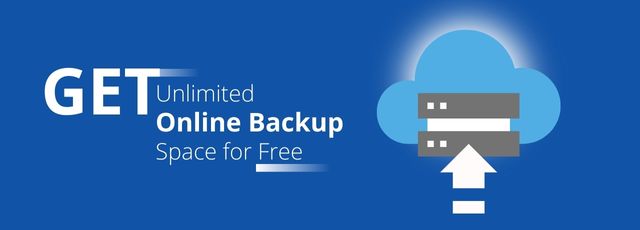Online backup, as the name implies, is the process of backing up data and files remotely over the Internet. Compared with traditional backup methods (backup files to hard disks, tapes, CDs, etc.), online backup provides higher security without hardware requirements. With the dramatic increase in data volume, the demand for online backup space is growing, and many people even yearn for unlimited online backup space.
In fact, unlimited cloud storage is not a dream. There are a number of cloud storage providers that have no limits on the amount of data you can store, but they are all very expensive. But don’t worry! In the following content, we will introduce an easy and free way to gain unlimited cloud storage for everyone.
How to Get Unlimited Online Backup Storage for Free
As we all know, popular cloud storage services like Google Drive, OneDrive, and Dropbox are not available for unlimited storage space. Student accounts and education accounts used to have access to unlimited Google storage, but this too will soon be eliminated according to the Google Drive storage announcement.
But with CBackup, you can easily get unlimited online backup storage for free. CBackup is a reliable cloud backup service, which allows you to run all cloud services in one place for easy management. It offers to combine multiple or even unlimited cloud accounts from OneDrive, Google Drive, Dropbox, and other public cloud drives to expand cloud backup storage for free.
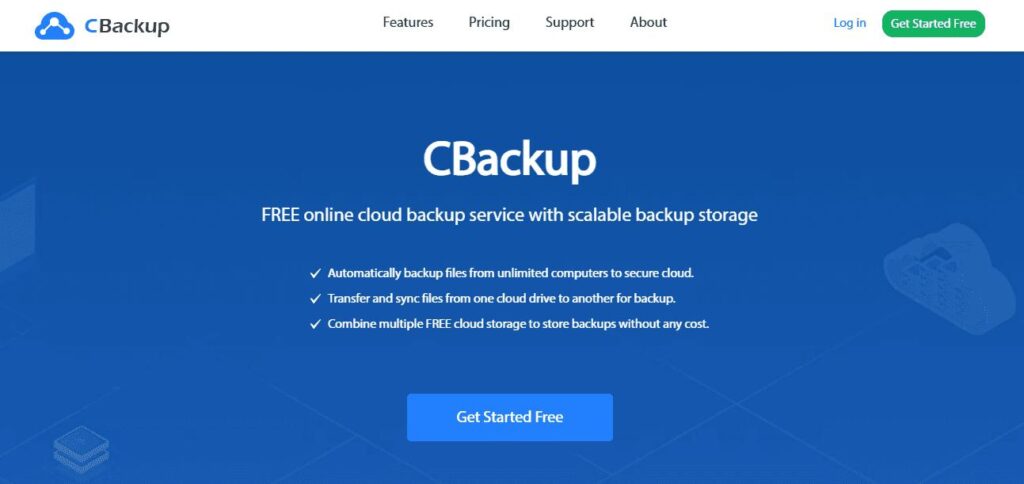
That is to say, the more cloud accounts you have, the larger storage space you can get after combination. Next, the detailed instructions to combine cloud accounts to get unlimited storage using CBackup are listed beneath.
Step 1. Register an account for CBackup on its official website, launch the CBackup desktop app, and then log in.
Step 2. Select the My Storage tab, click “Add Clouds”, select one cloud drive (Google Drive accounts, OneDrive accounts, and Dropbox accounts are currently supported on CBackup), click “Add” and finish the authorization to grant CBackup access to the cloud storage.
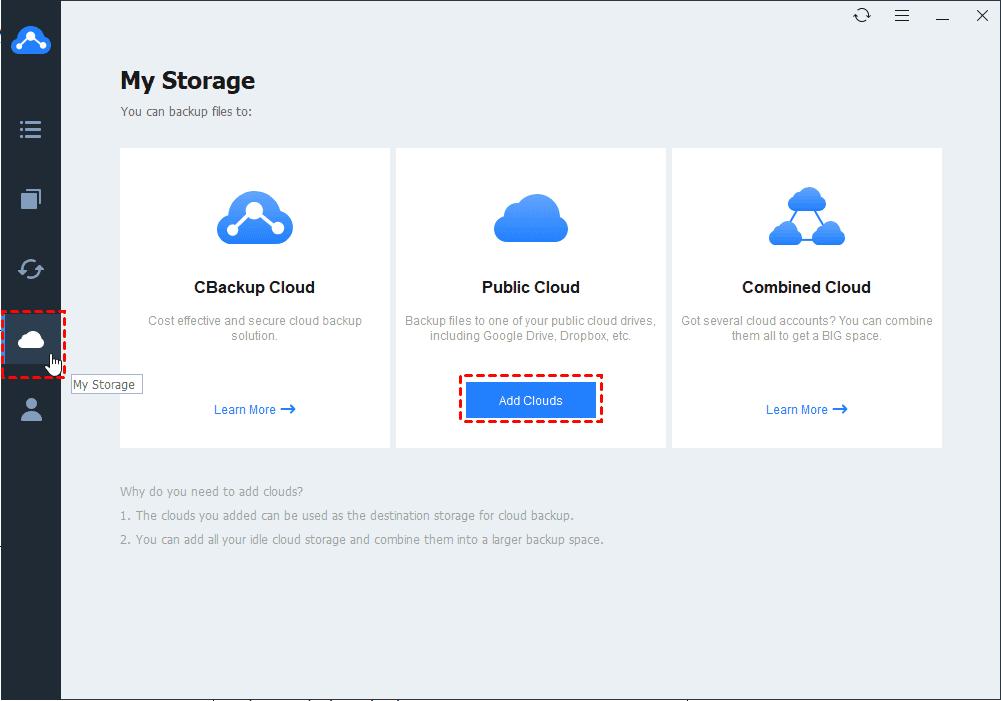
Step 3. Repeat the step by clicking My Storage > + Add Cloud to add all your cloud accounts to CBackup.
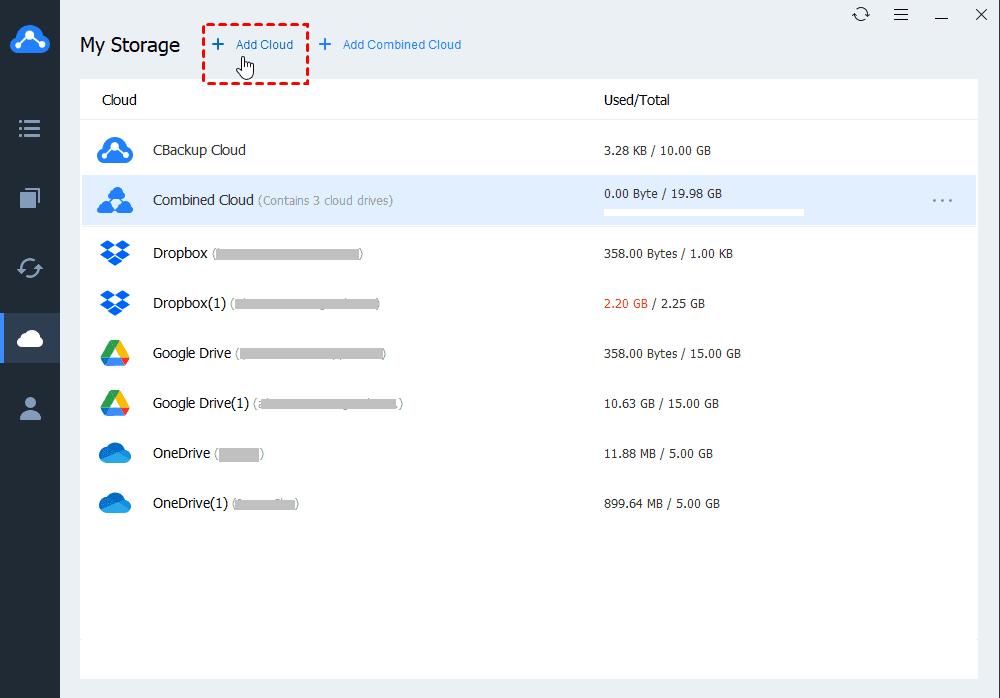
Step 4. Click on “+ Add Combined Cloud” on the top of the My Storage screen, tick all accounts that you wish to combine together to tap Next.
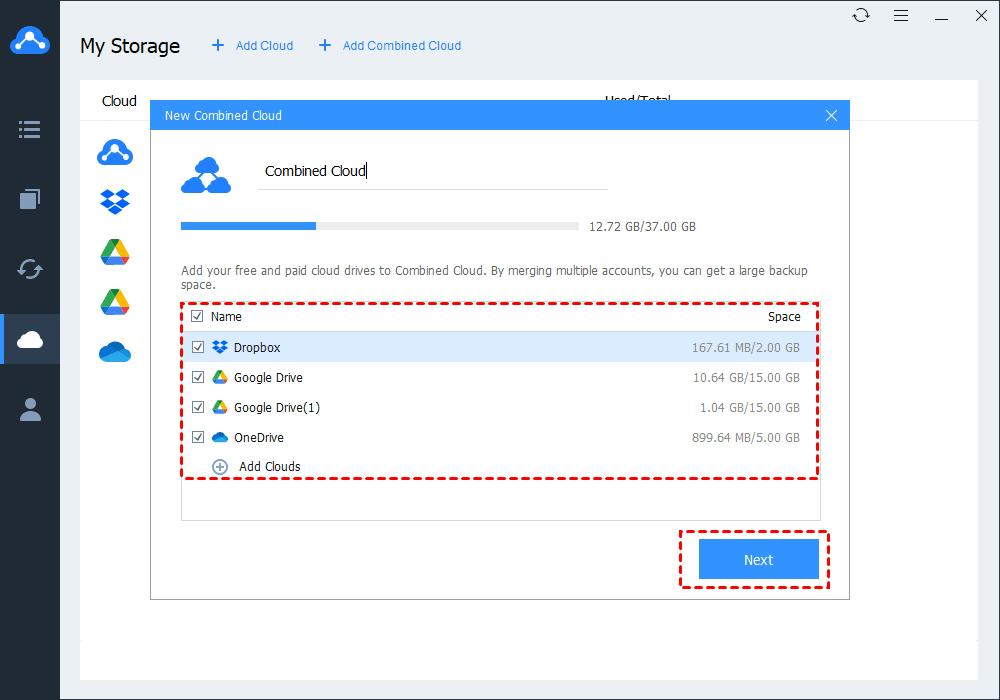
Step 5. Specify the order of cloud drive to store files and hit Combine.
Then, the combination has finished, and a huge combined cloud will be displayed in your storage list. To save files to the huge space, you can simply select the “Backup PC to Combined Cloud” option on the Backup wizard.
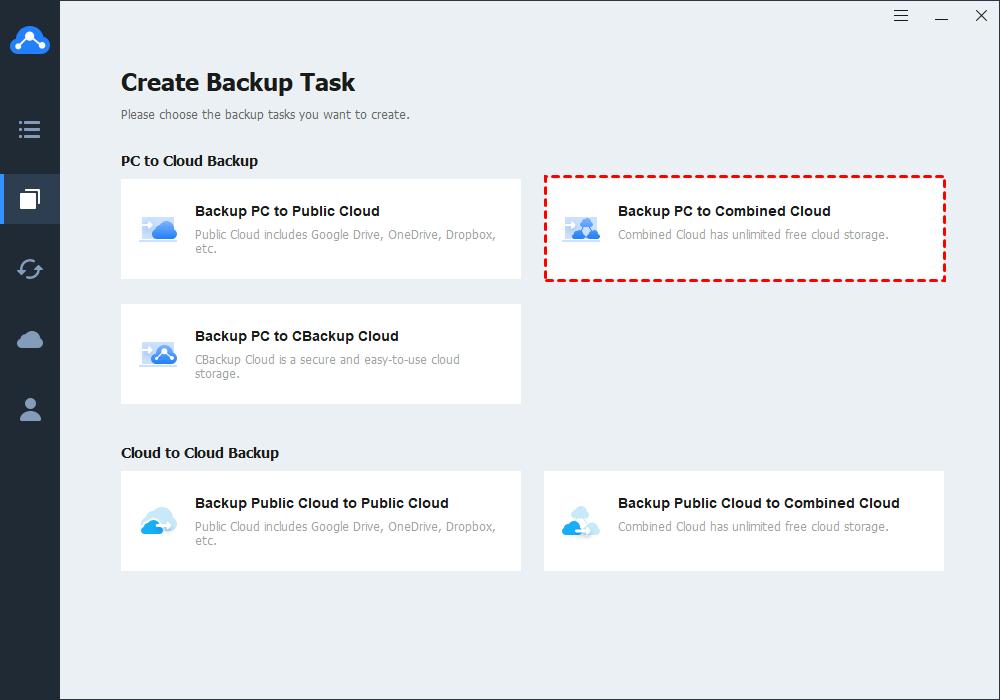
Additional powerful features of CBackup:
- Use an incremental backup method to shorten the backup time and save your backup storage space.
- Backup/sync local files to Google Drive, OneDrive, Dropbox, and CBackup Cloud.
- Support cloud to cloud backup to transfer files between different clouds in a minute.
- Provide automatic backups in four modes: one time only, daily, weekly, and monthly.
Make Online Backup to CBackup Cloud – Secure and Cost-effective
In addition to backing up files to public clouds, CBackup offers to make online backup to its own CBackup Cloud, which offers 10 GB of free space. It offers expandable storage plans as well – 1 TB CBackup Cloud storage at $4.99 per month and 5 TB CBackup Cloud storage at $14.99 per month.
If you don’t have enough cloud accounts to combine and get unlimited backup space, you can directly choose to save copies of your important files to CBackup Cloud.
Step 1. Run CBackup and sign in.
Step 2. Click Backup, and then choose Backup PC to CBackup Cloud.
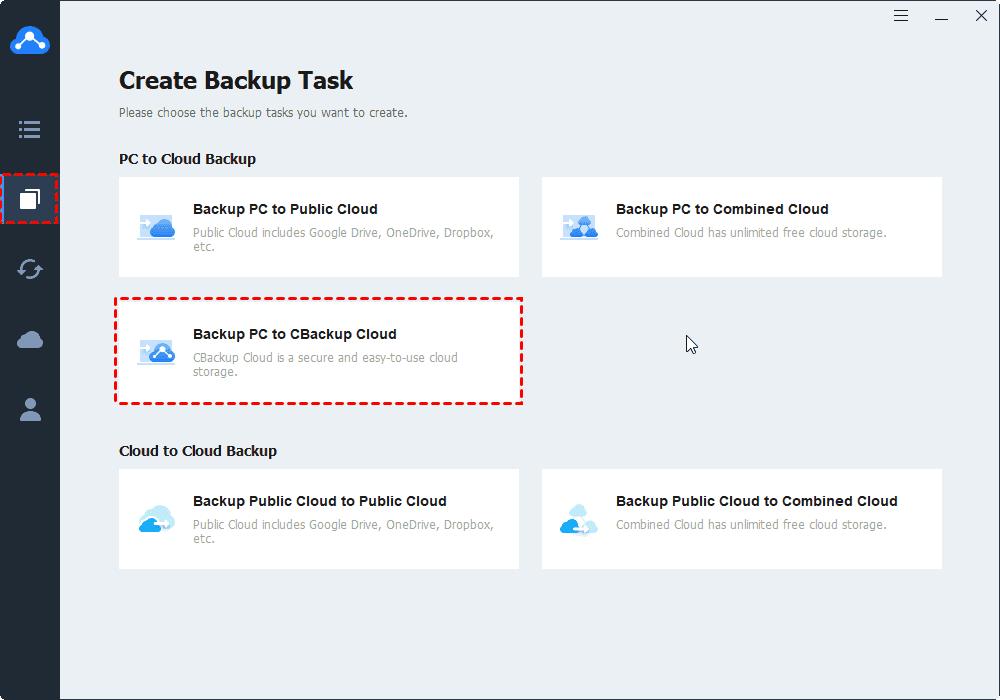
Step 3. Select the files you want to get an online copy and click Start Backup.
The Verdict
Creating online backup for files can protect them and makes them available to any device connected to the Internet. If there is a lot of data that you need to store online and are eager for unlimited backup space, you could use CBackup to combine cloud storage from multiple platforms and get huge or even unlimited storage for free. If unfortunately, you don’t have so many accounts, try the CBackup Cloud to protect your valuable data at a pretty low cost.