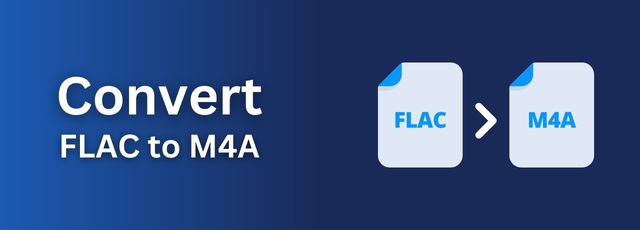FLAC audio files have gained huge popularity among users for compressing audio with lossless quality. Disappointingly, FLAC is not compatible with Apple devices like iTunes, iPhone, etc. However, unlike converting FLAC to MP3, converting FLAC to M4A(alac) will get the same lossless files without quality loss. Therefore, you can enjoy impeccable FLAC files on your Apple devices. In this article, you will learn how to easily convert FLAC to M4A online and offline without losing quality.
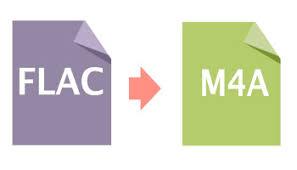
Why convert FLAC to M4A?
As you know, iTunes, Apple Music and devices do not support FLAC. If you use iTunes to manage your music library. You have subscribed to Apple Music or iCloud Music Library; you have no choice but to convert FLAC to Apple supported formats (such as M4A). This way you can still listen to FLAC without having to change the way you used to.
Many people prefer to convert FLAC to M4A online because they are too lazy to download third-party tools. In fact, you can do more harm than good when using an online converter.
But a professional desktop converter will not have all the above problems because it has powerful and stable technology and database support. Therefore, we will introduce excellent desktop converter below to help you make a satisfactory conversion.
Convert FLAC to M4A on Windows
WonderFox HD Video Converter Factory Pro is a comprehensive audio and video converter that can help you convert between MP4 to MP3, AAC to FLAC, MKV to MPEG2, WMV to WAV and hundreds of other formats on Windows video and audio files. With the help of this Windows video converter, you can easily convert FLAC to M4A on Windows with just a few clicks. It supports converting FLAC to M4A on Windows computers. This makes switching your music collection extremely easy.
Download and install WonderFox HD Video Converter Factory Pro on your Windows computer. Then follow the steps below to learn more about how to convert FLAC to M4A.
Step 1: Add FLAC files to the converter.
Launch WonderFox HD Video Converter Factory Pro on your computer and then open the “Converter” module. Click the “Add Files” button to browse and add source FLAC files into this video converter.
Step 2: Select M4A audio as output format.
Click on the format image to see the full list of over 500 presets. Select M4A format from the Audio category.
Step 3: Set the output path and start the conversion process.
Now, after setting up M4A as the output profile, you need to set the output directory. Return to the bottom of the main interface and set the output directory in the “Output Folder” box. Make sure the selected drive has enough space.
Finally, click the “Run” button at the bottom to start converting FLAC to M4A. This video converter will start converting immediately.
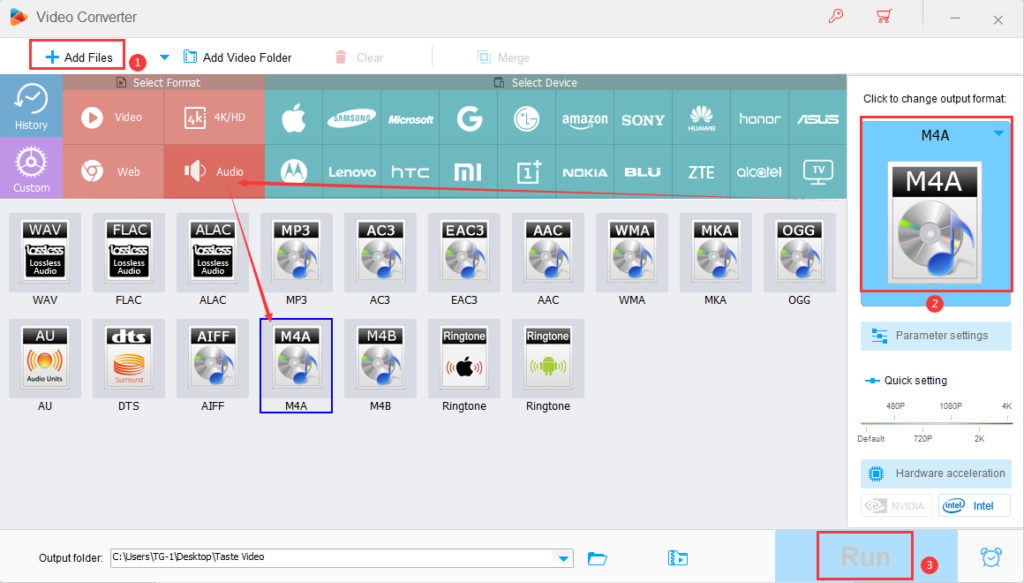
Convert FLAC to M4A online
Want to convert FLAC to M4A Mac using a free FLAC to M4A converter? Although online converters are not as effective as desktop converters, there are still some great online FLAC to M4A converters on the market for you to choose from. Zamzar is one such excellent online converter that is faster than similar products. However, when the internet connection is unstable, speeds may slow down. Furthermore, it has a simple interface that makes it very easy for users to use. However, it only allows you to convert FLAC to MA4 one by one. If you have multiple large files that need to be converted, you’d better seek help from other tools.
Step 1: Search Zamzar official website in your browser and go to that page. Click “Choose Files” and select the FLAC file on your computer, or you can choose another way you want via Box, Dropbox, Google Drive, and OneDrive.
Step 2: Click the drop-down icon of “Convert to” in the middle and select M4A as the output format.
Step 3: Just click “Convert Now” to start the conversion. Additionally, you can see the conversion process at the bottom. Once completed, you can click “Download” to save the M4A file to your computer.
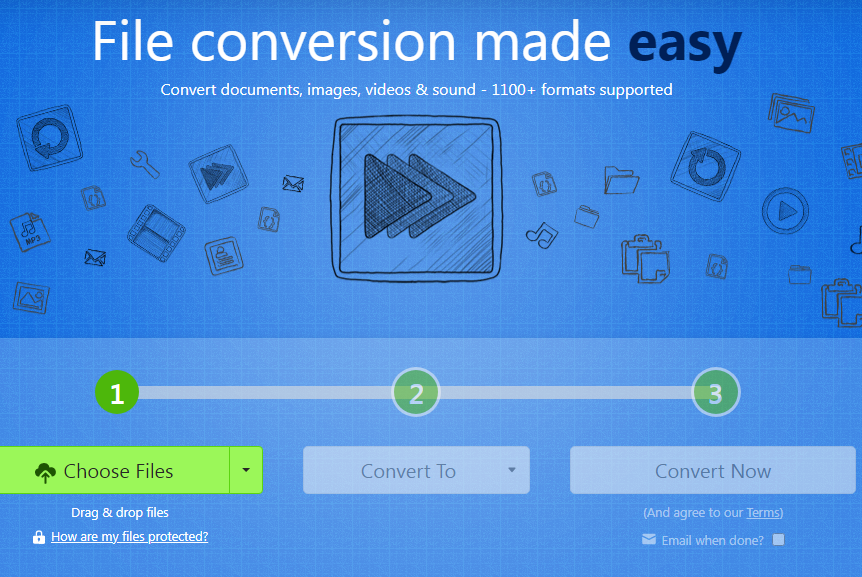
Final words
It is true that using an online converter is more convenient when performing some conversion tasks, but it has some advantages. For example, most free online converters do not support batch conversion of multiple files and have limited editing or parameter adjustment capabilities. Additionally, online services are slow to convert files when they are large.
But you won’t have to worry about these issues when using a professional desktop converter – WonderFox HD Video Converter Factory Pro. It has strong and stable technical support, extensive functions, and can handle audio/video files with no size limit. Get this powerful toolkit and try it!