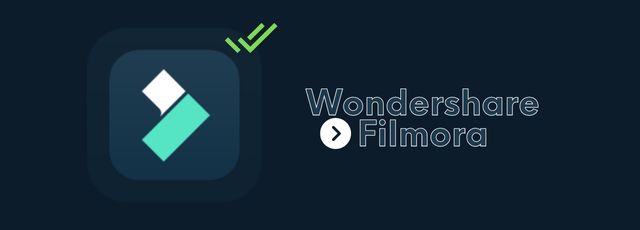Introduction
Creativity is the crux of building stunning videos, so choosing software that allows you to do that is crucial. Wondershare Filmora is one such software that I have come across that highlights this need heavily, allowing users to create dynamic and stylish videos.
The software, fit for desktop users of Windows or Mac, comes with a rich library of usable features. All of it is in this very user-friendly UI that professional editors and beginners can try out. However, is it the best option out there?
We tried the software to find the answer to this, and here are the results.
Filmora- an Overview
Wondershare Filmora 11 is a top-notch video and audio editing software for creative and high-quality video editing functionality. The product is suitable for creating vlogs, product tutorial videos, reaction videos, promotional videos, and much more. Thus, video editors in the entertainment industry, marketers, and regular individuals looking to create videos for their social media audience can favorably benefit from the software.
You can easily share the videos after creating the edits on Vimeo or YouTube or download them offline in a preferred format. It is also useful for utilizing the software for voiceover editing and input, recording and editing videos, and even getting quick AI-made theme-based videos with Instant Mode.
Let’s discuss some of the best features available here.
1. Instant Mode
One of the top functions that Filmora users can benefit from is Instant Mode. This is best for users who are not completely adept at creating customized video projects or using the features available in the software. Not to mention, if you are at a loss of time, this feature will help you create stunning videos with effects in a matter of minutes.
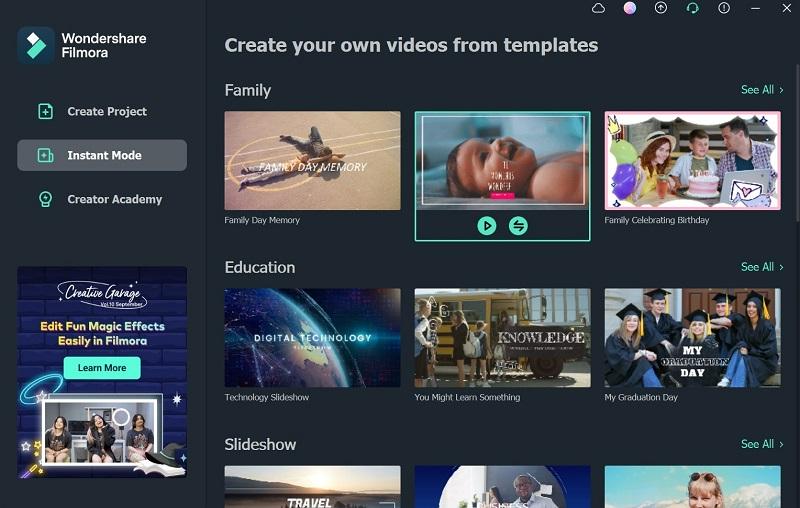
The Instant Mode feature is available through the main interface/homescreen of the software. Click on it and choose one of the available templates, which you can preview to understand the effect. Click on the Use This Template button to start the feature.
Then, in the Instant Mode window, you can drop multiple video clips from your device. Rearrange the videos as per the sequence you want and press the Auto Create button. The software will instantly make the edits. Later, we moved it to the main editor timeline to do further customizations (this is available for paid users only, though, not those using the trial version).
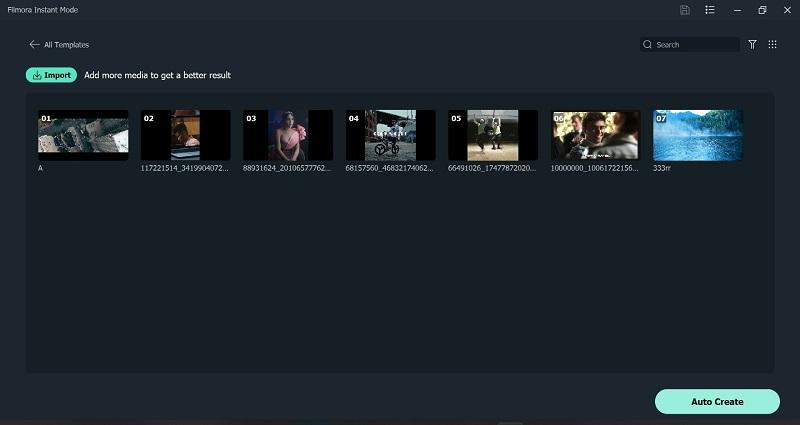
2. Speech to text
Adding voiceovers or transcriptions into the video is useful for posting short informative videos. Plus, adding captions under the video makes viewers from global areas understand the caption in their language if you choose to change the language.
When we tried the speech-to-text feature on Filmora, we found this helpful, including the ability to edit the text placement, language, and font.
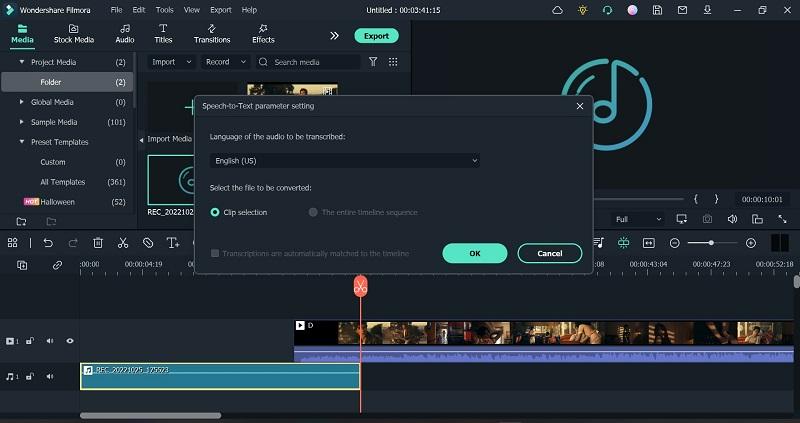
3. Text to Speech
If you do not want to use your voice in the voiceover, Filmora offers the text to speech functionality as well. You can click on the drop-down menu for the functions and choose “Record Voiceover”. Press the record button to speak into the synced microphone, and then press Stop.
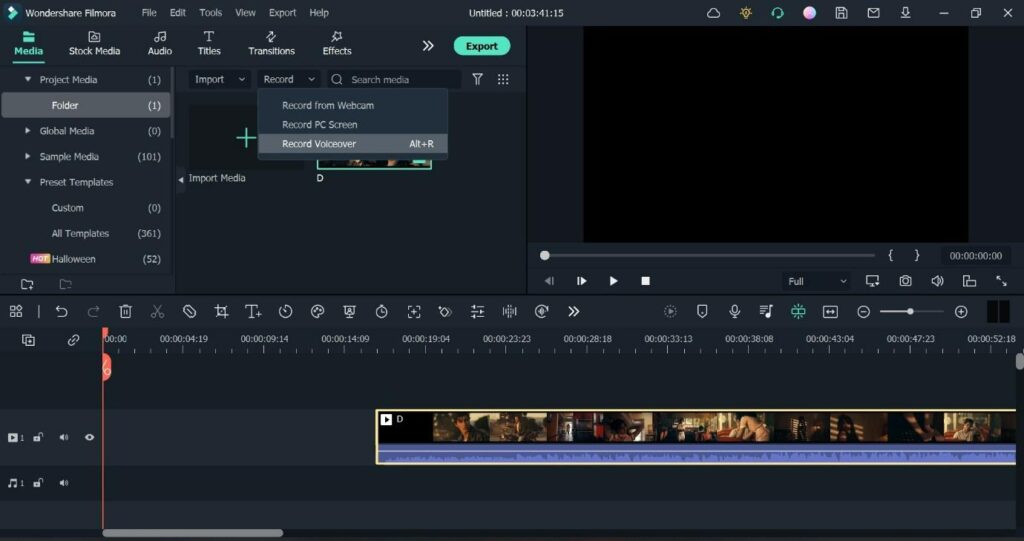
Choose the audio file and click on the Text to Speech feature. Add the text you want to add and turn it into a voiceover.

4. Auto Synchronisation
Sometimes we record video in a noisy environment and need separate radio for the video. Now we can benefit from the Audio Synchronization by addingthe sound by using a lapel microphone and the video, getting instant audio synchronization to let Filmora will automatically match them together.
5. AI Portrait
One of the best qualities we found of Filmora was AI Portrait. Accessible through the Effects tab in the editor window or the homepage, this feature automatically segments the human character from the video and removes the backdrop. Plus, the cutout is relatively accurate.
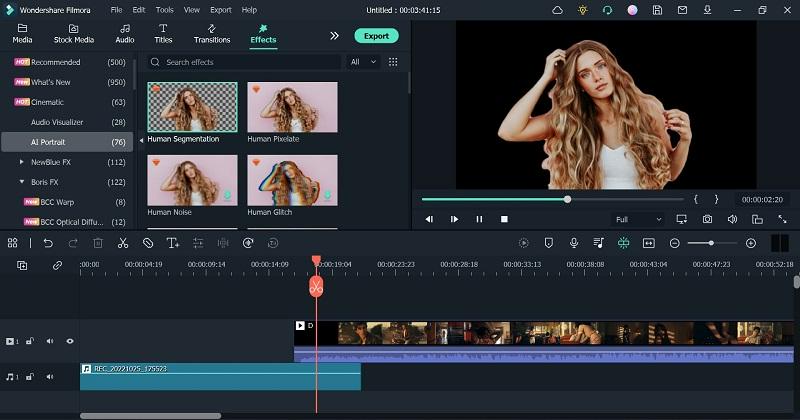
6. Boris FX
Filmora has many high-quality effects that we found attractive and unique for video editing. Our favorite among them was the Boris FX plugin effects available through the Effects tab. Under this, there were around 122 templates that we could find. The next step is to download our choice’s effect and drag and drop it into the video during editing.
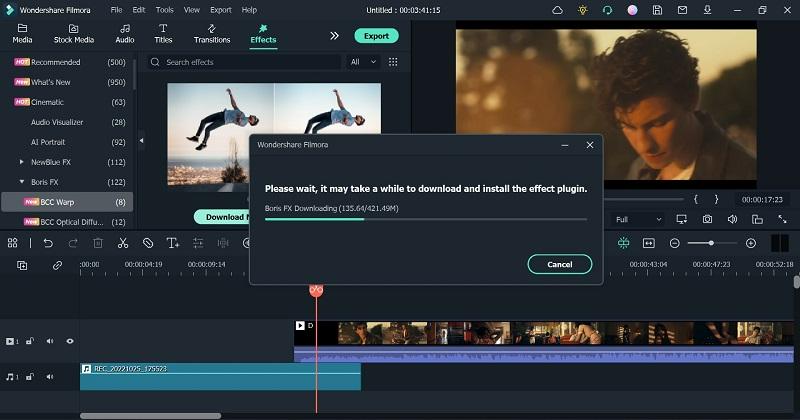
Wondershare Filmora Alternatives
Multiple video editing software types currently available in the market promise high-quality video editing and production benefits. It is important to consider how Filmora fares against its direct competitors to make the right informed decision about which to choose. Here is a comparative table discussing each variation.
| Top Features | Supported Platforms | Free Trial | Price | |
| Filmora | Instant Mode, color match, TTS/STT, auto beat sync, FX plugins & effects | Mac, Windows | Available for 7 days | Starts at USD 19.99 per month. |
| Final Cut Pro | Cinematic Mode, Object Tracker, Smart Conform, Magnetic Timeline, Enhanced Timeline Index | Mac, iOS | Available for 30 days | USD 299.99 |
| iMovie | Cinematic Mode, Storyboards, Magic Move, royalty-free music, iTunes support | Mac, IOS | – | Free |
| Adobe Premiere Pro | Collaboration, color correction, audio editing, speech-to-text, motion graphics templates | Mac, Windows | Available for 7 days | Starts at USD 20.99 per month |
| Lightworks | Tilting and Motion Graphics, Shared Projects, Storyboard bins, proxy workflows, instant auto-save | Mac, Windows, Linux | Available for 30 days for Pro users | Starts at USD 9.99 per month |
Tech Specifications of Filmora
We should discuss the technical specifications of adopting this software since compatibility is key for great performance. Here are the main tech specs of the software.
Platform Compatibility: Windows 11 (64-bit)/10/8.1/7; macOS v12/v11/v10.15/v10.14.
- Supported Video Formats: MPEG, MP4, AVI, MKV, MPG, 3GP, M4V, MOV, FLV, F4V, etc.
- Supported Audio Formats: MKA, MP3, WMA, FLAC, AIFF, AIF, AU, CAF, etc.
- Supported Image Formats: PNG, JPG, TIFF, GIF, BMP, etc.
Pricing
There are multiple cost packages available for Filmora users. Individual plan users can use one of the three time-based licenses per PC/Mac device:
- Monthly– USD 19.99
- Annual– USD 49.99
- Perpetual– USD 79.99
Renewing the available Plugins and Effects costs an additional USD 20.99 per month.
Professional users can opt for the Team & Business plans. The one for the whole business can have customized quoted prices based on the selected features and number of users. Teams can opt for the USD 155.88 package for up to 5 users.
Regarding educational uses, the teachers opt for a customized package, like businesses. On the other hand, students get discounted Individual plans as per time-based packages:
- Monthly– USD 19.99
- Annual– USD 40.99
- Perpetual– USD 49.99
Extra bundles are also available, like the All-in-one photo & video editing solution at USD 7.32 per month cost.
Concluding Words
Filmora is a major video editing software to watch out for, with countless favorable and user-friendly features available.
You can also get AI-powered benefits like Audio Synchronization by editing the video and audio with your personalized choices like Effects and Editing tools. Plus, take part in organized events like “Wondershare Visual Trendbook” for additional training material and tips. Download the software now and begin your creative work as soon as possible!