Why Need to Clone SSD?
SSD, short for Solid State Drive, is a new generation of computer data storage devices. Compared with ordinary mechanical hard drives, it has a faster read and write speed, which can greatly improve the running speed of the system and bring users a better experience.
And disk cloning is the process of creating a 1-to-1 copy of the contents of a hard disk or solid-state drive. Content is saved as a disk image file and can be transferred to storage devices such as DVDs, hard drives, or USB drives. If your original hard drive fails, you can quickly swap it with the cloned one. This helps you avoid reinstalling the system and software.
There are several situations in which you need to clone an SSD.
- Solve insufficient disk space: The original SSD ran out of space and needed to be replaced with a larger SSD.
- Avoid data loss: When the original SSD fails accidentally, it needs to be replaced with a cloned SSD in order to avoid data loss.
- Back up important files: Backup important files on SSD.
- Improve performance: Boot your computer from a cloned SSD for improved performance.
The Best Free SSD Cloning Software
To clone SSD, you need safe and reliable SSD cloning software to help you achieve your goal. The free cloning software AOMEI Backupper Standard is your best choice. It supports a variety of SSD brands and various SSD types, and many people choose to use it for NVME swap because this kind of SSD has faster read and write speeds.
This freeware allows cloning tasks to run in the background so you don’t have to close applications in use during the cloning process. It is available in multiple Windows operating systems, including Windows 11/10/8.1/8/7/XP/Vista. It also has the following advantages.
- Secure boot: After cloning, you can boot the computer directly from the cloned SSD. For example, if you clone an NVME disk, after cloning, you only need to modify the boot sequence in the BIOS to make NVME bootable.
- SSD Alignment: When you clone an SSD, this feature can help you speed up the read and write functions of the SSD to make it perform better.
- Sector by sector clone: When your target SSD capacity is equal to or larger than the source disk, you can use this feature to clone all sectors regardless of whether they are used or not, so that you can avoid missing any sectors.
- Intelligent clone: By default, the intelligent clone feature will clone only used sectors on the source disk, so you can easily clone a large disk to a small one. If there are bad sectors on the source disk, it will also automatically clone other sectors by skipping the bad sectors.
Detailed Tutorial for Cloning SSD
Next, this article will provide you with a detailed SSD cloning tutorial. You need to download and install this free software first. Connect the target SSD to your computer and make sure that your computer recognizes it. Then back up the important files on the target SSD, because the cloning process will erase all the things on the target disk.
Step 1. Launch AOMEI Backupper Standard and click Clone > Disk Clone.
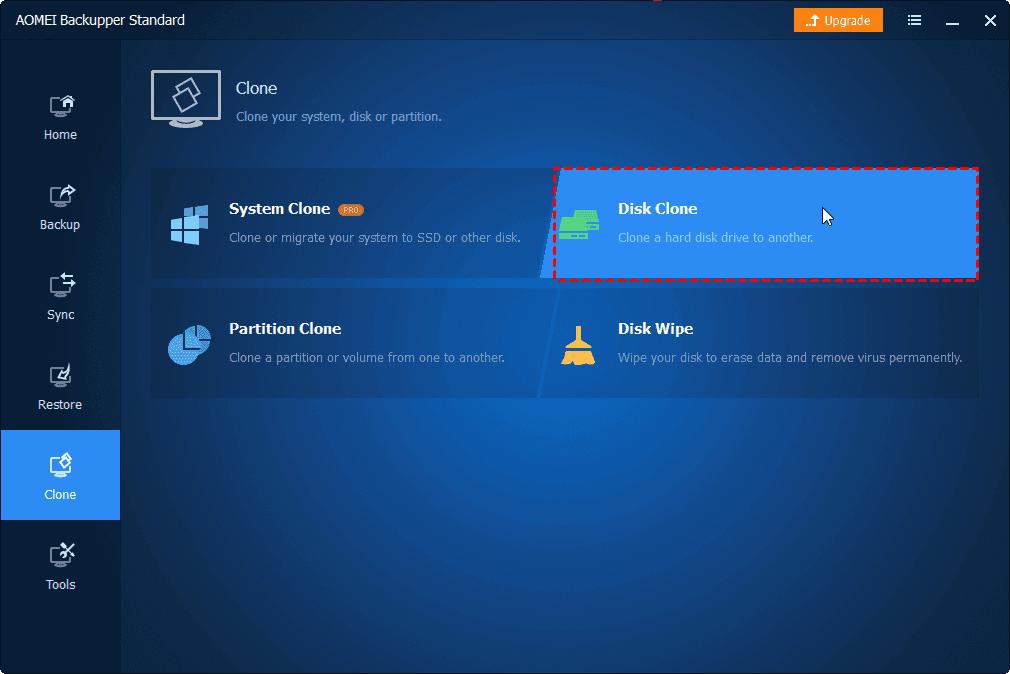
Tip:
You can clone MBR to MBR (system disks), and the data disk in the free version. If you would like to clone disks between two GPT disks or between GPT and MBR disks, you need to upgrade to the Pro version.
Step 2. Select the original SSD as the source disk and the target SSD as the destination disk.
Step 3. To accelerate the reading and writing speed of the SSD, remember to tick SSD Alignment option. Finally, click Start Clone to perform SSD clone.
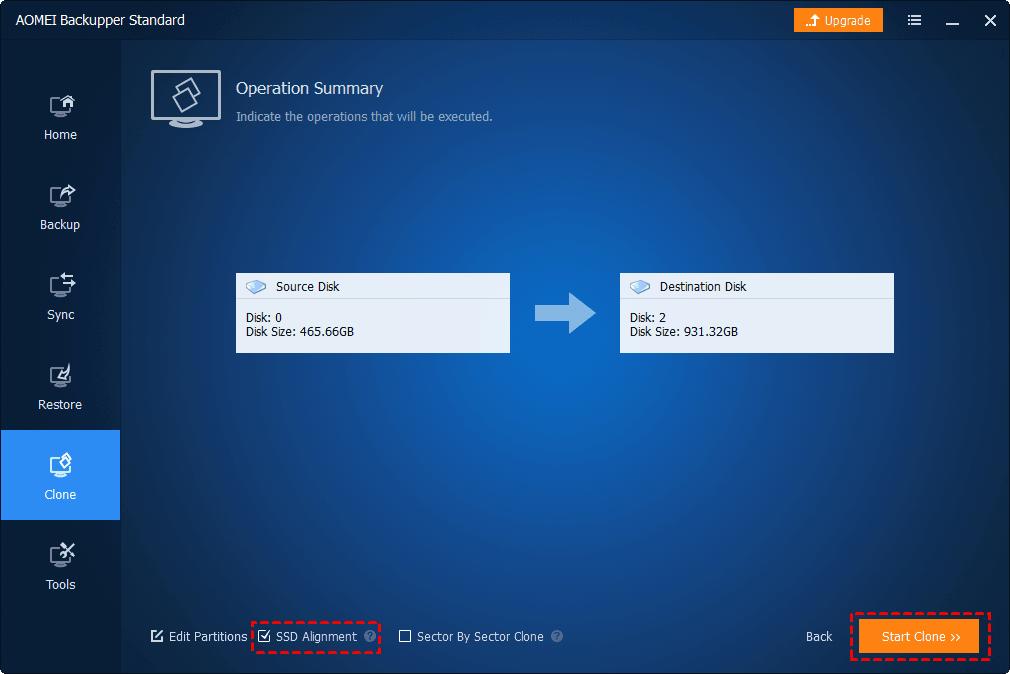
Note:
Edit Partitions: If you need to change the partition size, you can use this feature to help you. It allows you to change the size automatically or manually. It is supported by AOMEI Backupper Professional and higher editions.
Conclusion
This article introduces why you should clone SSD and the best free SSD cloning software AOMEI Backupper Standard. This software supports different SSD brands and SSD types, and its SSD Alignment feature allows you to speed up the read and write speed of your SSD.
Whether you want to clone a small disk to a big disk or a big disk to a small disk, this software can easily achieve the goal. What’s more, after cloning, you can boot your computer successfully from the cloned SSD. Besides being the best cloning software, it is also the best backup software for free. It provides disk backup, system backup, partition backup, and file backup to protect your data in all aspects. There are more useful features of this software waiting for you to discover and explore.
