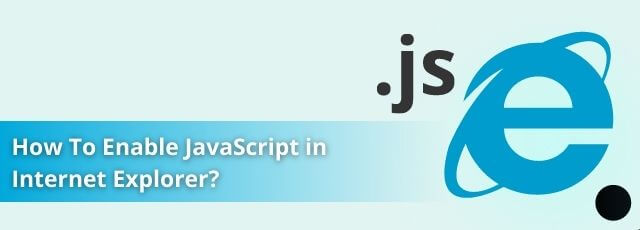Internet Explorer is one of the oldest web browsers that is still widely used today. Released in 1995, it was the initial browser marketed by Microsoft for Windows 95. IE stayed on top of the most commonly used browsers for a considerable number of years until Mozilla Firefox, Apple Safari, Google Chrome, and Microsoft Edge overshadowed it.
However, this does not mean that people no longer use the browser, especially in corporate environments. Eleven versions of Internet Explorer exist, with each version presenting more impressive features than the last. The browser provides users with all the valued quirks like private browsing, power-saving features, and enhanced security. On top of that, it supports JavaScript. You can learn more here javascript for beginners.
Why Do You Need to Enable JavaScript in IE?
JavaScript is a programming language that allows you to enjoy interactive site elements such as personalized ads and random animations on a web page. Thanks to JavaScript, you can move, zoom in and out, or flip objects on a web page. There is no doubt that you will be missing out on so much when browsing the web if JavaScript is disabled.
Though, do not be concerned since enabling JavaScript in your browser is much easier than it sounds. The term may seem technical, but it will take you only a few minutes. Nevertheless, you must make sure to first update your browser so you can follow the steps without issues.
Also, note that it does not matter which version of IE you are using since the process to enable JavaScript in IE 11 is similar to that you would use to enable JavaScript in Internet Explorer 10.
Enabling JavaScript in Internet Explorer
-
Start by locating your browser from the list of apps and launching it.
-
Then click on the Tools menu with a gear icon at the top right corner of the browser window.
-
From the dropdown, tap Internet options, which is the second last option from the list.
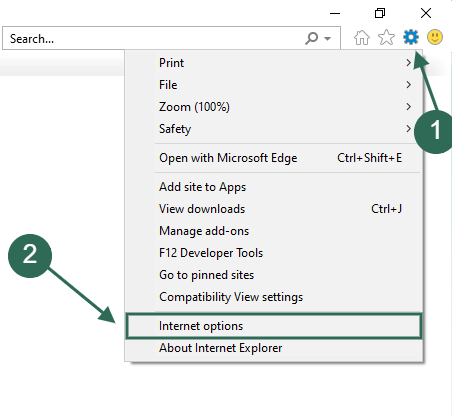
-
Then click on the Security tab in the small window that opens up.
-
You’ll see four icons – click on Internet and then Custom Level.
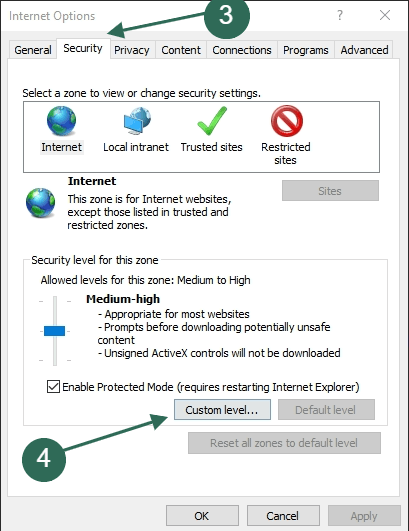
-
Scroll down to find the Scripting section from the long list of settings (the Scripting section is the second from the bottom, so you might want to scroll down fast until you are almost at the bottom of the list).
-
Here, you will find the first item, Active Scripting, with three different options; Disable, Enable, and Prompt listed under.
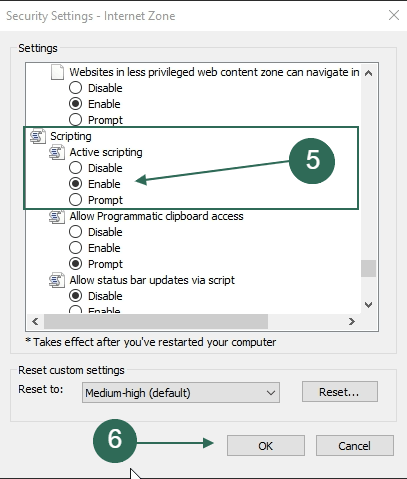
-
Click on Enable to allow sites to use JavaScript.
-
Finally, click OK to close the Security Settings, then OK again to close the Internet Options settings.
You must be wondering what the Prompt option was all about. You can select this option if you want JavaScript enabled only on particular websites. In other words, if you choose this option, the browser will prompt a question on whether to enable JavaScript every time you open a different website. This way, you can choose whether to disable or enable JavaScript depending on the site you are on.
To enable this feature, simply choose Prompt at the last step, after which a Warning dialog box will open. Click to answer Yes to the question “Are you sure you want to change the settings for this zone?” then tap OK to close settings. Keep in mind that every moment when surfing the web, the browser will ask you if you want to run scripts on the website you’re visiting. You have to select Yes or No when it pops up to enable or disable JavaScript, respectively.
Final Thoughts
Despite the many options IE offers, you are better off enabling JavaScript. For one, the prompt option can frustrate you since the question keeps popping up every five seconds. Then again, if you disable JavaScript, you’ll never get the best browsing experience!